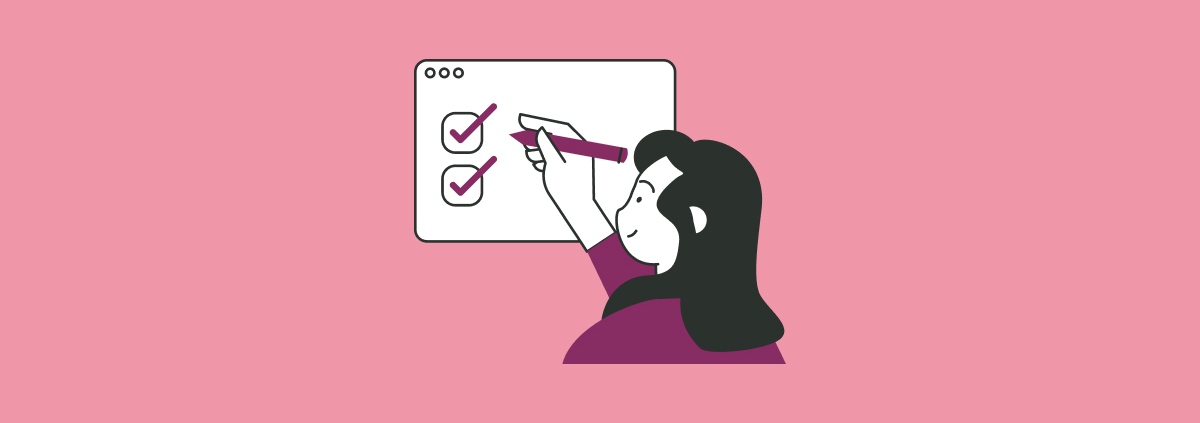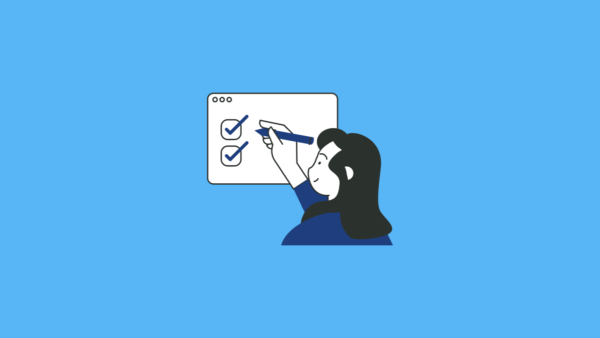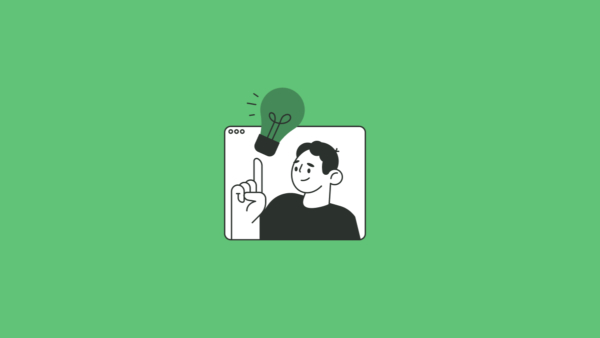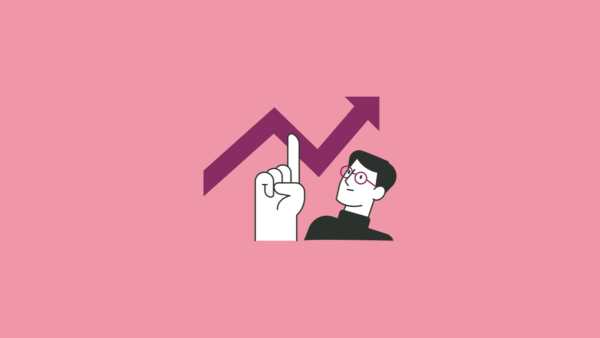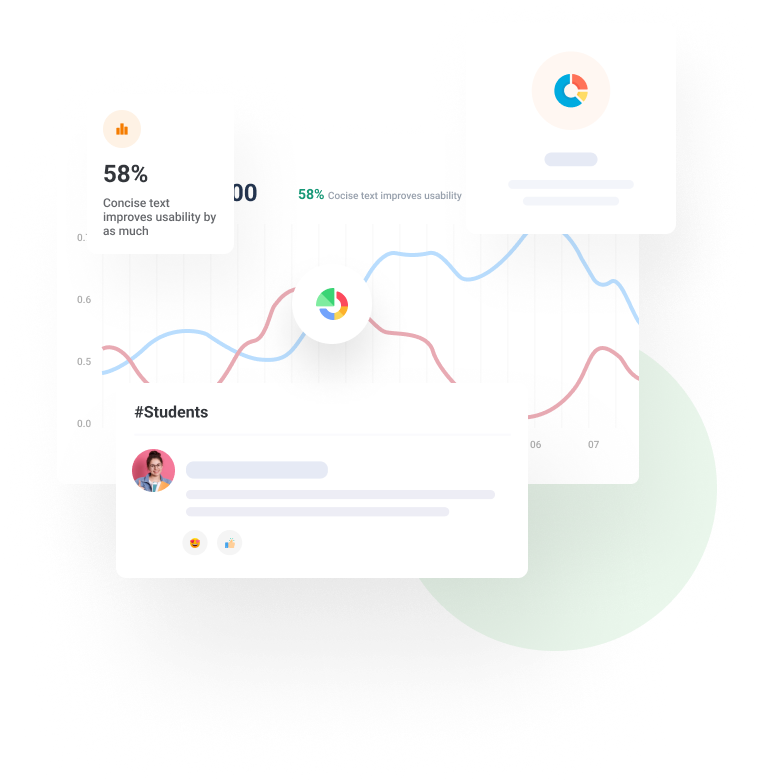QTI files: What they are, why they’re useful, and how to get started
What is a QTI file?
QTI stands for Question and Test Interoperability, a widely used and adopted standard format for representing assessment content. A QTI file is a zip file containing assessment data in XML and its associated multimedia content such as an image. QTI files can be created, exported, and imported by different tools and systems that support the QTI specification. If you unzip a QTI file, the files will be in XML format.
Most instructors use QTI files created by a platform or tool supporting QTI export. Once exported, the QTI file should remain zipped. Systems supporting QTI file import know the expected structure and contents of a QTI zip file and how to transfer the contents into the system. The example below gives a quick glimpse into the contents of a QTI zip file.
The QTI zip file, ML text example.zip, was created on the zyBooks platform by exporting a test as a QTI file. The file contains an imsmanifest.xml file and folders named “items” and “tests.” The manifest file (imsmanifest.xml) describes the contents of the zip file. The test.xml file in the tests folder describes the structure of the test, including the order in which assessment items should appear. The items folder contains the information for each of the eight assessment items. For example, assessment item seven includes XML content for the question and the accompanying image file. The XML and image files for item seven are shown on the right.

Why are QTI files useful to instructors?
QTI files enable instructors to exchange assessment content between authoring tools, item banks, learning platforms, and assessment delivery systems. Because QTI files have a standard format and are supported by many systems, QTI files make it easy to share and use questions across different platforms. Many learning management systems (LMS), such as Canvas and Blackboard, support QTI file importing.
Specifically for instructors using a zyBook, a QTI file allows instructors to transfer zyBook test bank questions into their LMS to create and administer an assessment. The zyBooks platform supports exporting test bank questions as a QTI file.
A growing number of zyBooks include test banks, so be sure to check the About page of your book.
How to create a QTI file from your zyBook and use it in your LMS.
The following steps outline the general process for transferring test bank questions from your zyBook into your LMS using a QTI file.
- Check that your zyBook has a test bank available.
- Note: Eval copies show only the first chapter’s test bank questions.
- In your zyBook, navigate to the “Tests” tab. Then click the orange “+ Test” button.
- Select questions to transfer from the available test bank questions. You can select as many questions as you like from as many sections and chapters as you like.
- Export the selected questions as a QTI file. The file exported must be a zip file.
- Import the QTI zip file into your LMS.
- Review imported questions and create an assessment to administer through your LMS.
Resources
For more detailed steps and additional tips, see the following zyBooks Help Center articles: